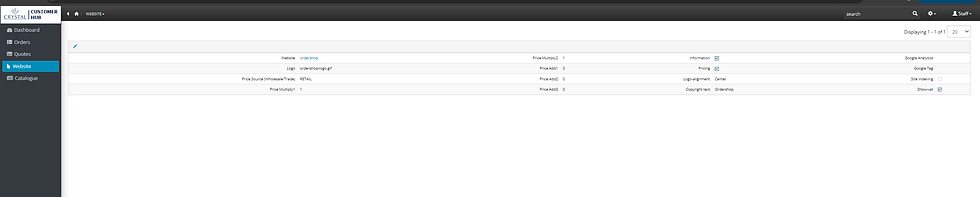Mastering the New Customer Hub: A Step-by-Step Guide
- Sam Lowes

- Aug 13, 2024
- 3 min read
Updated: Aug 15, 2024
At Crystal Galleries, we’re committed to providing our customers with the tools they need to manage their orders, track spending and access product information quickly and easily.
That’s why we’ve launched our new Customer Hub—a comprehensive online portal designed to simplify your experience with us. Whether you're placing an order, reviewing past transactions, or downloading product images, the Customer Hub has everything you need in one place.
This step by step guide will walk you through how to use the entire Customer Hub, ensuring you get the most out of all the features it offers.
Getting Started with the Customer Hub
Login and Account Setup
Accessing the Hub: Visit https://customerhub.crystalgalleries.co.uk/ and log in using your existing log in details. If you're a new user, click here and we'll send through your user name and password to get you started.
Account Setup: Once logged in, you can update your profile information, set up notification preferences, and customise your dashboard for easy access to your frequently used features.
Navigating the Dashboard
Overview Dashboard: The first thing you’ll see is the Dashboard. This section provides a snapshot of your current orders, recent quotes, and month-to-month spending.
Order Status: Quickly check the status of all your active orders and see estimated delivery dates.
Spending Summary: Track your spending over time to help manage budgets and forecast future orders.
Order Tab
Here you'll find a full list of all your open orders and their current status within our system. You can view and download all proofs for each job as well as check delivery addresses.
You can view closed orders which will have a 'Track' button which will give you a direct link to our DPD tracking reference so you and your customer can keep you up to date with the delivery times.
Managing Quotes
View Quotes: Head to the "Quotes" section to see all the quotes you’ve received from us. Each quote is detailed, showing pricing, personalisation options, and validity periods.
Accept or Request Changes: You can accept a quote as is, or request modifications by emailing our team.
If the quote has been converted to an order, you can see the relevant sales order link.
Managing White Label Websites
Edit Your Website: If you have a white label website with us, you can view and edit your site directly through the Hub. This includes updating product offerings, adding new images, and making design and price changes.
Viewing our Catalogue
Our catalogue section has details of our full product range. View by category or use our search bar if you have a specific product in mind.
Each product shows the current available stock levels as well as having the ability to sort the range by price, high to low or low to high.
Drilling down into each product gives product dimensions and engraving areas as well as the product template which is available for download.
Requesting Price Lists
Email Requests: If you require a copy of our full price list, simply email us here and we’ll email you a copy promptly.
Setting Up a Trading Account
Application Process: If you don’t yet have a trading account, you can apply for one via the "Trading Account" section. This will streamline future purchases, allowing you to order on credit and manage your invoices directly through the Hub.
We’ve created a downloadable guide that offers a full step-by-step process on how to use every feature of the Customer Hub. This guide is perfect for quick reference and will ensure you make the most of the Hub’s capabilities.
Contact Information:
Phone: 01642 225799
Email: sales@crystalgalleries.co.uk
Website: www.crystalgalleries.co.uk
Stay connected with us on social media for the latest updates and features
Follow Us: